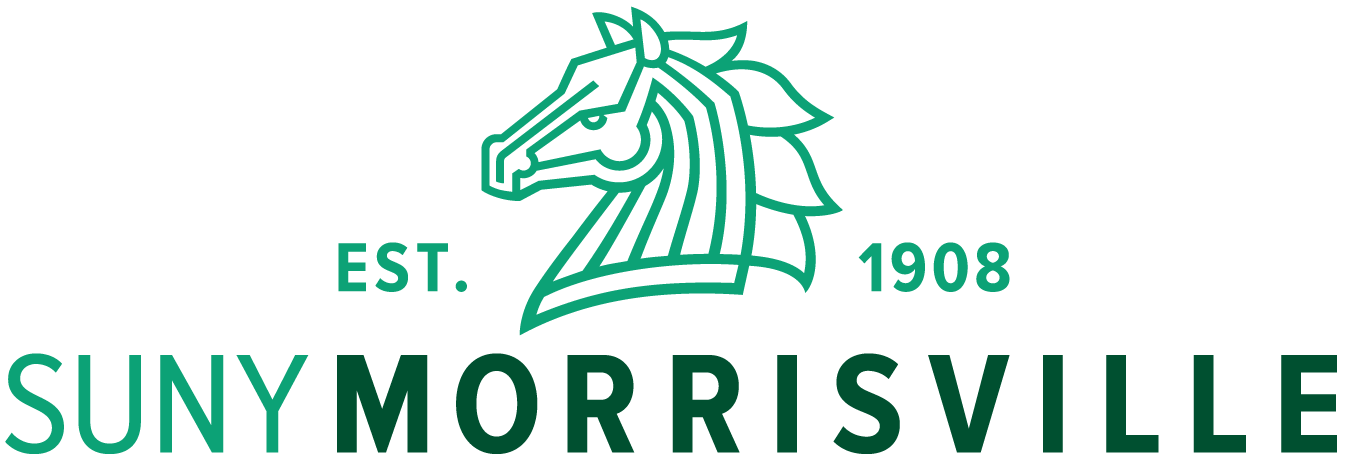Below are a few of the frequently asked questions (FAQ’s) relating to our ShoreTel Phone System.
- The default password for your voicemail is your 4 digit extension #, until you change it to your own 4 digit number the first time you login. If you need this reset, please create a service ticket by emailing TSTickets@morrisville.edu
- To check your voicemail from your office phone – If you have a new voicemail message, the LED light will flash in the upper right corner of your phone. Press the “Voicemail” button on your phone. Enter your 4 digit password and press “OK”. Your voicemail messages will appear in the Inbox on your phone. Your voicemail messages will also get emailed to you in your Outlook email, if that feature has been turned on for you. If you are not getting your voicemails sent to your email address, please create a service ticket by emailing TSTickets@morrisville.edu and we can set it up to do so.
To check your voicemail from off-campus, dial 315-684-6000 and when you get the Switchboard greeting message you will hit the # key and enter your office extension #, then your password, then the # key. - You can set a new voicemail message greeting by pressing the “Voicemail” button on your phone. Press the “CALL VM” button and you get an automated message with several more choices. Enter your password followed by the # sign. Select option 7 to “change mailbox options” and then press 1 to “record a personal greeting”. Follow the prompts on the phone to complete this process.
Other options at the Main Menu include:- To listen to your messages – press 1
- To send a message - press 2
- To listen to your saved messages - press 3
- To change mailbox options – press 7 (record a personal greeting, set your password, record your name, listen to deleted messages, remove all deleted messages)
- To log off – press 8
- To view your call history – press the “History” button on phone. It will show you your call history for both sent and received calls. They will be in chronological order with the newest calls at the top.
- To change the display name on your phone – If you are new to your office, please create a service ticket by emailing TSTickets@morrisville.edu so we can update the display name on your phone.
If you have any further questions or issues with your ShoreTel phone, please create a service ticket by emailing TSTickets@morrisville.edu or logging in to techsupport.morrisville.edu for assistance.