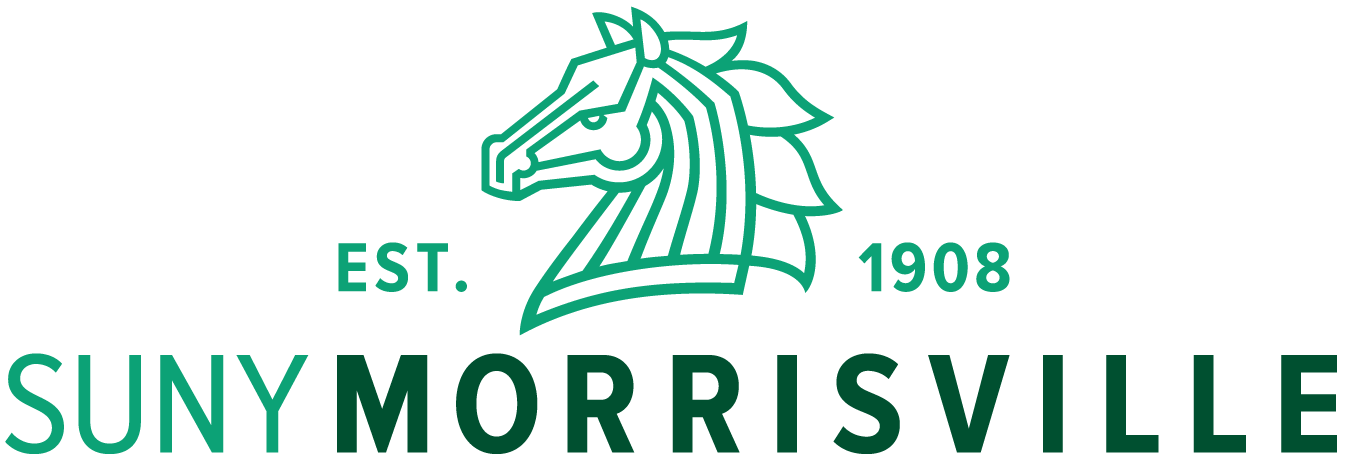Log in to:
- Get class list summaries
- Get detailed class lists
- Enter grades online
- Get student information
- Look up your faculty schedule by day and time
- Find your detailed faculty schedule
Accessing Web for Faculty
- Log into Web for Faculty using your Morrisville Username, Password, and Authentication method.
Entering Grades Online
- Go to the Web for Faculty login page
- Log into Web for Faculty using your Morrisville Username, Password, and Authentication method
- Select Faculty Grade Entry
- Select either Midterm Grades or Final Grades
- Sort your course sections by clicking on the Term header (you may need to do this twice if the current term is not at the top of your list)
- Select the course that you want to grade by clicking within the course row
- Scroll down to see the Enter Grades section
- Enter your grades (use drop down menu to view all grades available for entering)
- Be sure you enter a grade for each student. The use of NONE is not an option and should not be used for a grade
- If you have more than 25 students in your class, you will need to select next page at the bottom of the page
- After entering grades, click Save. This page has a 25 minute time limit before automatically logging you out, so hit "submit" frequently to save your progress